Enable Downloading of Recordings in YuJa
YuJa has the ability to allow created content, such as video recordings, as well as uploaded media to be made available for download. This is done using tools available in the Media Library. The ability for viewers to download is disabled by default for all media in YuJa. The steps below are for enabling the download option for individual recordings. You may also enable downloads for multiple recordings within a course channel. View this YuJa tutorial to learn more about downloading recordings in YuJa.
Enable Download Option for YuJa Content
- Log in to YuJa by going to https://vcsu.yuja.com or use the YuJa tool link/menu item in your Blackboard course. Check Accessing YuJa article for additional instructions to sign in to YuJa.
- Navigate to Manage Media at the top of the screen in YuJa.
- Mouse over the desired video. Click on More… in the upper right corner
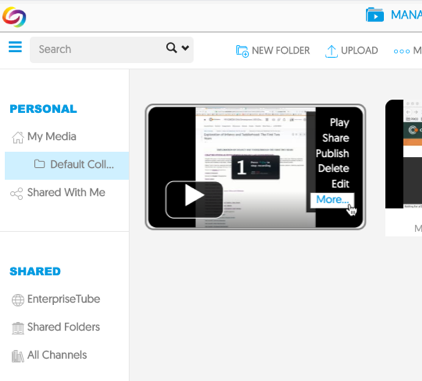 .
.
- Choose Downloads from the left-hand menu.
- To allow students to download recordings, you must select Enable for the Allow Viewers to Download option. Click Save Downloads.
- To download your media, under Download Options, select the media type you prefer and the media will download. Recording owners also have the ability to Bulk Download their recordings to save for future use.
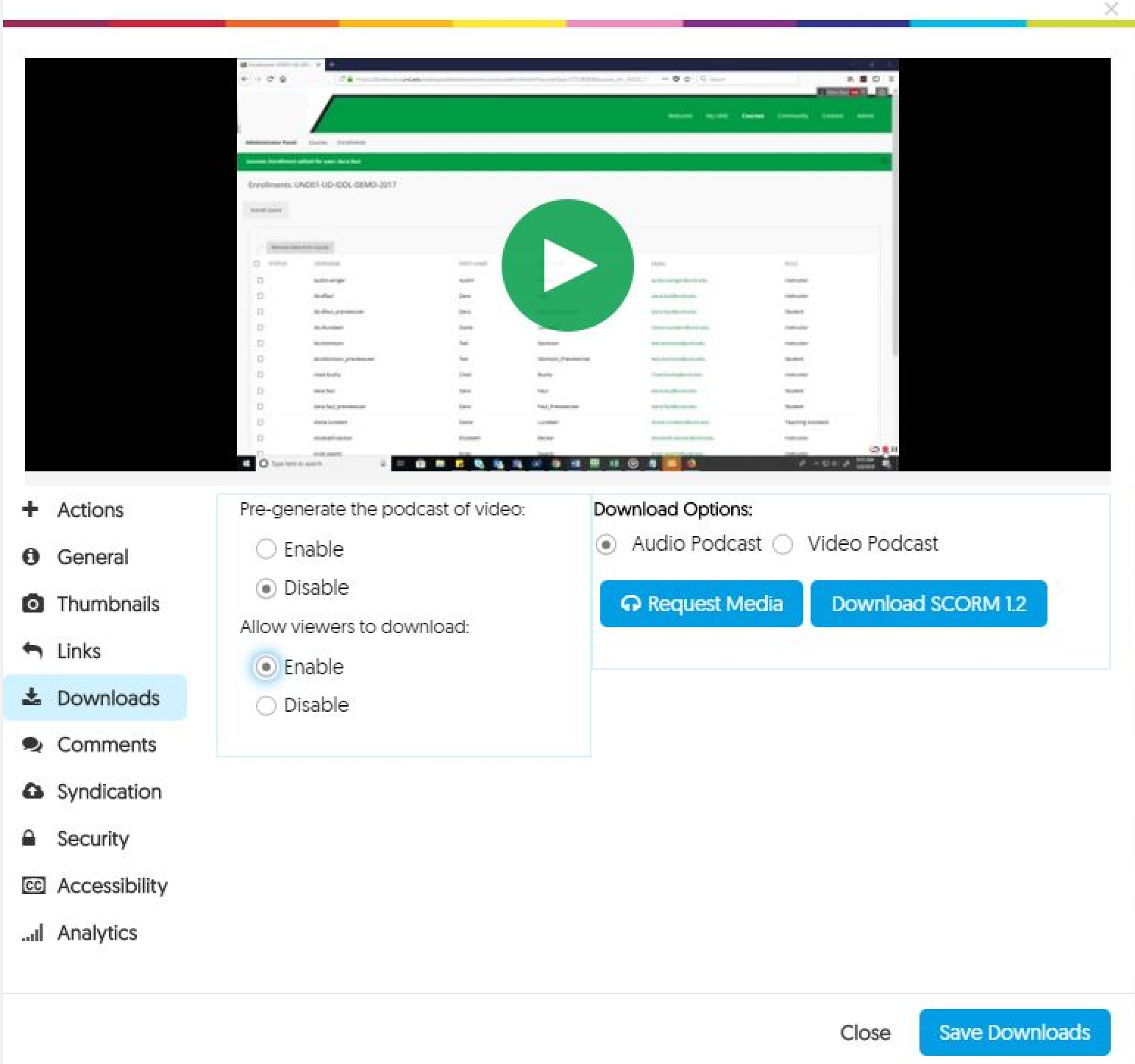
Learn more about downloading YuJa content here: Configuring Downloading for Media Content
Additional YuJa Help Resources
Check these resources for more information.
YuJa Support Site
YuJa Video Tutorials
YuJa YouTube Channel
Have additional questions or technical issues?
You can now submit a ticket to VCSU Technology Services Help Desk through any of the following options:
✓ MyVCSU app or web portal at https://my.vcsu.edu/
✓ Direct link to submit a new ticket: https://onestop.vcsu.edu/support/tickets/new
✓ Email tsticket@vcsu.edu to automatically create a ticket.
✓ You can also give us a call at 1-701-845-7340.
VCSU Technology Services Office Hours:
7:45 am – 4:30 pm CST Monday through Friday (Fall and Spring semesters, closed on holidays)
7:30 am – 4:00 pm CST Monday through Friday (Summer semester)
After Hours:
Please submit a One Stop ticket or contact the NDUS Help Desk 24/7 support for assistance.